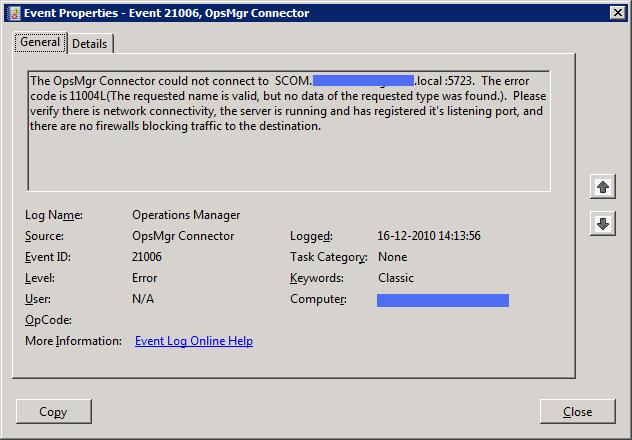To install System Center Operations Manager from command line use the parameters highlighted below:
DATABASE
msiexec.exe /i <FilePathMOMmsi> /qn /l*v <FilePathLog> ADDLOCAL=MOMDB USE_SETTINGS_FROM_AD=0 MANAGEMENT_GROUP=<MgmtGroup> SQLSVR_INSTANCE=<SqlServerInstance> DB_SIZE=<SqlDBsize> ADMIN_ROLE_GROUP=<ADadminRoleGroup> DATA_DIR=<SqlDBdataDir> LOG_DIR=<SqlDBlogDir>
MANAGEMENT SERVER (RMS or MS)
msiexec.exe /i <FilePathMOMmsi> /qn /l*v <FilePathLog> ADDLOCAL=MOMServer USE_SETTINGS_FROM_AD=0 MANAGEMENT_GROUP=<MgmtGroup> MOM_DB_SERVER=<SqlServerInstance> ACTIONS_USE_COMPUTER_ACCOUNT=0 ACTIONSUSER=<AccountActionUser> ACTIONSDOMAIN=<DomainActionUser> ACTIONSPASSWORD=<PasswordActionUser> SDK_USE_COMPUTER_ACCOUNT=0 SDK_ACCOUNT=<AccountSDK> SDK_DOMAIN=<DomainSDK> SDK_PASSWORD=<PasswordSDK>
CONSOLE (UI)
msiexec.exe /i <FilePathMOMmsi> /qn /l*v <FilePathLog> ADDLOCAL=MOMUI USE_SETTINGS_FROM_AD=0 MANAGEMENT_GROUP=<MgmtGroup> ROOT_MANAGEMENT_SERVER_DNS=<FQDN_RMS>
WEBCONSOLE
msiexec.exe /i <FilePathMOMmsi> /qn /l*v <FilePathLog> ADDLOCAL=MOMWebConsole WEB_CONSOLE_AUTH_TYPE=<0:Windows Authentication | 1:Form based authentication> ROOT_MANAGEMENT_SERVER_DNS=<FQDN_RMS>
AGENT
msiexec.exe /i <FilePathMOMagentmsi> /qn /l*v <FilePathLog> USE_SETTINGS_FROM_AD=0 MANAGEMENT_GROUP=<MgmtGroup> MANAGEMENT_SERVER_DNS=<FQDN_MS> ACTIONS_USE_COMPUTER_ACCOUNT=0 ACTIONSUSER=<AccountActionUser> ACTIONSDOMAIN=<DomainActionUser> ACTIONSPASSWORD=<PasswordActionUser>
DATAWAREHOUSE (REPORTING DATABASE)
msiexec.exe /i <FilePathReportingmsi> /qn /l*v <FilePathLog> ADDLOCAL=MOMREPORTINGDB SQLSVR_INSTANCE=<SqlServerInstance> MOMREPORTINGDBNAME=<DBname> DB_SIZE=<SqlDBsize>
REPORTING SERVER
msiexec.exe /i <FilePathReportingmsi> /qn /l*v <FilePathLog> ADDLOCAL=MOMREPORTING SQLSVR_INSTANCE=<SqlServerInstance> MOMREPORTINGDBNAME=<DBname> MGSERVER=<ManagementServer> PREREQ_COMPLETED=1 REPORT_SERVER_FULL_HTTP_PATH="http://%COMPUTERNAME%:80/ReportServer$INSTANCE1" DATAREADER_USER=<AccountDataReader> DATAREADER_DOMAIN=<DomainDataReader> DATAREADER_PASSWORD=<PasswordDataReader>